Add Spice To Your Day To Day WhatsApp Chat Easily With Customised GIFs: Check Step-by-Step Guide
Creating GIFs on WhatsApp has never been easier, thanks to Meta AI. With just a few simple steps, you can turn your creative ideas into fun, animated GIFs directly within your chats. Whether you want to add a touch of humor or express yourself uniquely, follow this step-by-step guide to generate and share personalized GIFs using Meta AI on WhatsApp.
)
To start, open WhatsApp on your mobile device. Navigate to the chat where you want to send the GIF. This can be a one-on-one chat or a group conversation. Ensure you have a stable internet connection for smooth operation.
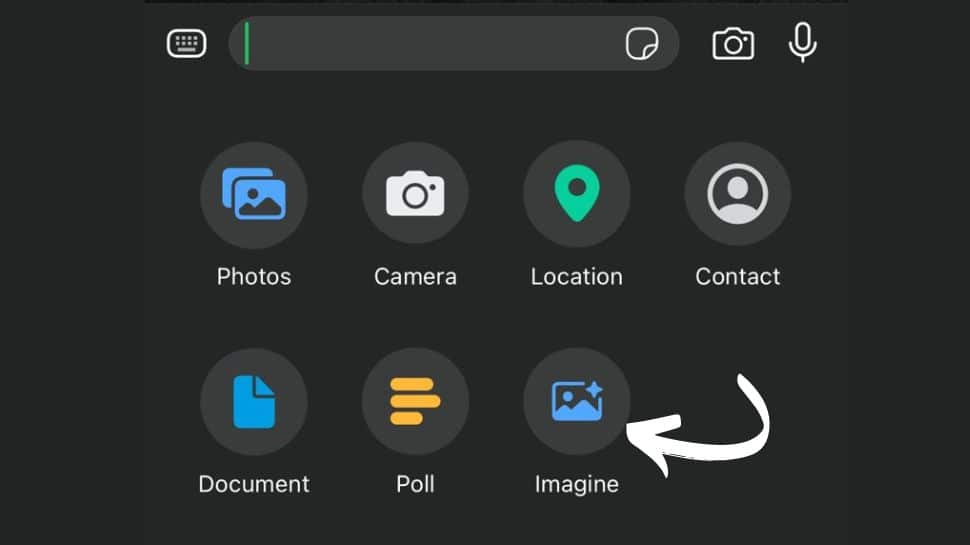
Next, tap on the "+" icon located at the bottom left corner of the chat screen. A menu will pop up with several options. Select "Imagine" from the list to access the Meta AI interface. This feature allows you to create custom images and animations directly within WhatsApp.
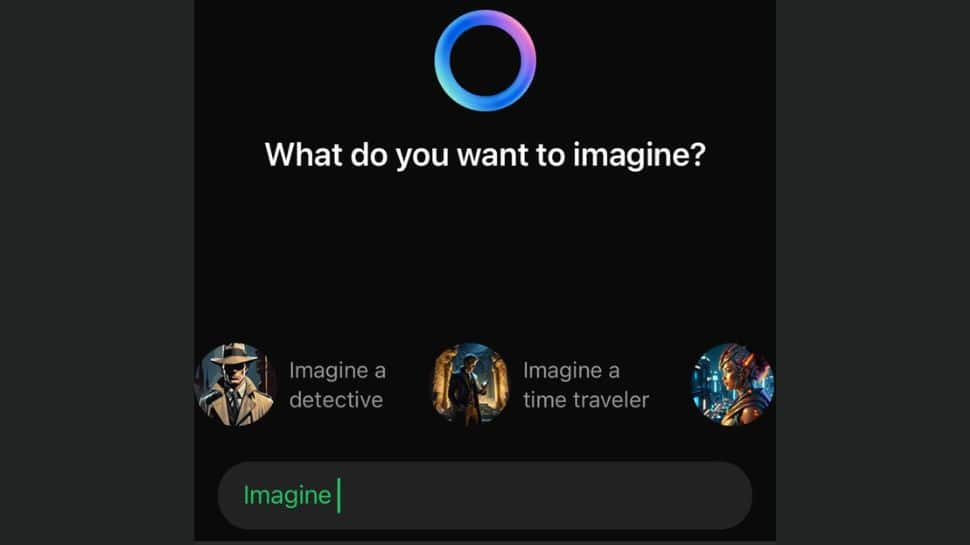
Once the Meta AI interface opens, you'll see a text box where you can enter a description of the image you want to create. Be as detailed as possible to ensure the AI generates an accurate representation. For example, you might type, "A Detective."
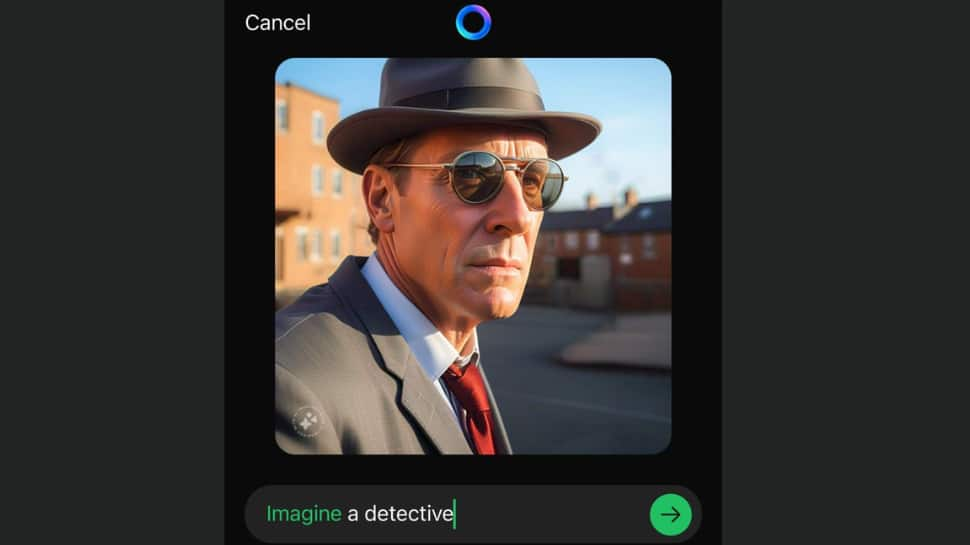
After entering your description, tap the arrow icon to proceed. Meta AI will process your request and generate an image based on your input. Take a moment to review the visual representation to ensure it matches your expectations. If not, you can go back and modify the description.
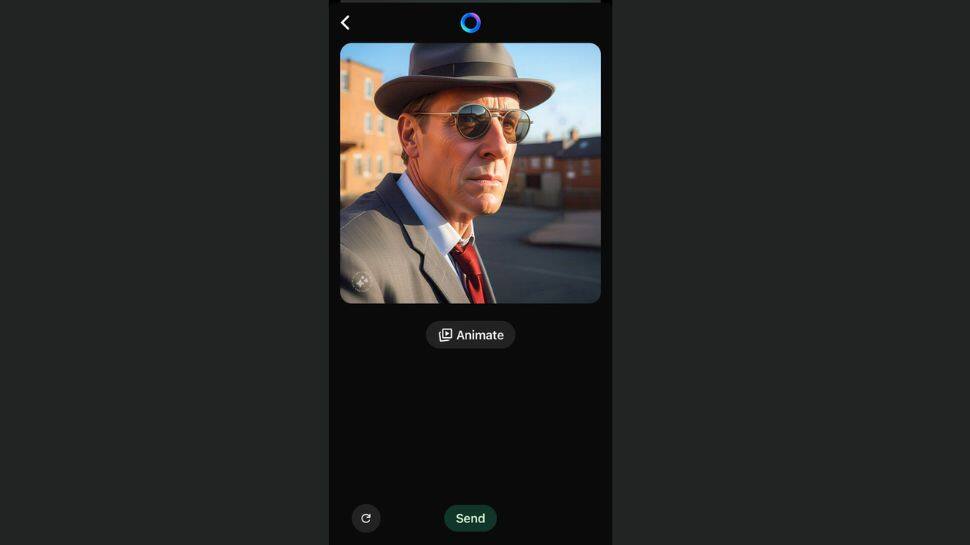
To convert the static image into a GIF, tap on the "Animate" button. Meta AI will now create an animation based on the image. This might take a few seconds, depending on the complexity of the animation. Once the processing is complete, you’ll have a lively GIF ready to be shared.
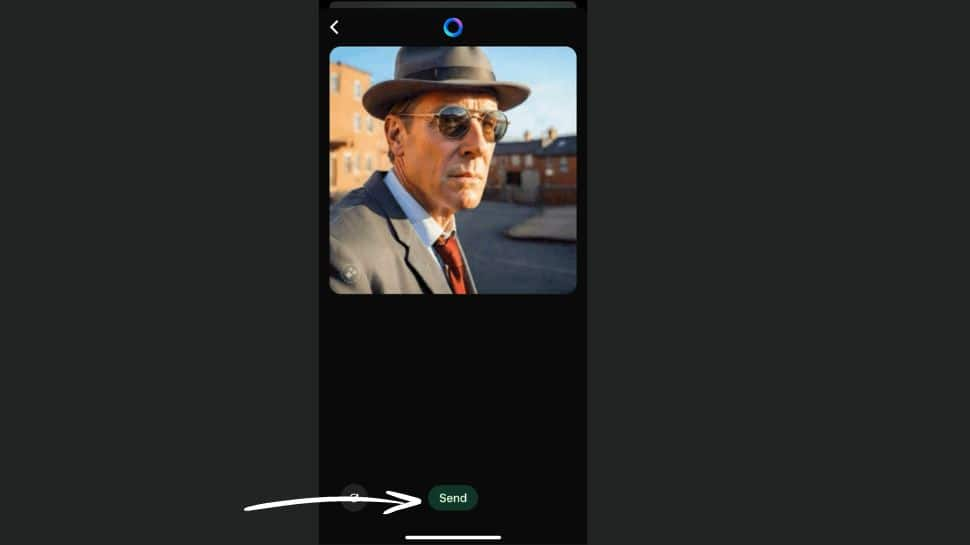
Once the animation is done, tap on the "Send" button. This will share the AI-generated animated GIF directly in your chosen WhatsApp chat. Your unique, customized GIF is now visible to your contacts, adding a fun and creative touch to your conversation.

