Here’s how to bookmark important messages on WhatsApp
The Facebook-owned messaging platform comes with a feature called “Starred” messages that basically helps in cutting all the clutter and get you the most important messages.
- These messages could range from photos, videos, screenshots, and more.
- The Facebook-owned messaging platform comes with a feature called “Starred” messages that basically helps in cutting all the clutter and get you the most important messages.
Trending Photos
)
Popular messaging app WhatsApp is the most widely used platform by friends, family, and colleagues for several purposes. These messages could range from photos, videos, screenshots, and more.
Sometimes you look for certain important messages and therefore for that, one needs to bookmark the messages as you will need to see them. The Facebook-owned messaging platform comes with a feature called “Starred” messages that basically helps in cutting all the clutter and get you the most important messages.
For instance, if a family member has shared something really important and you have to find the message, then you can easily use this feature to read the message again.
Here’s how to mark the messages as important:
- Choose the message you want by long pressing on it. Then select multiple messages this way.
- After selecting the message or messages, spot the star icon in the tab above the chat window.
- Tap on the star icon to bookmark this message.
Starred message on WhatsApp
- Open WhatsApp and click on the three-dot menu on the top right corner of the screen.
- In the drop-down menu you will see an option for “Starred Messages”.
- Tapping on this will show you all your starred messages across contacts and conversations.
- Check the starred messages from a particular chat by opening the conversation, clicking on the profile photo of the contact, and then scrolling down to the “Starred Message” option under their profile.
Unstar a message on WhatsApp
- Tap and select the message/messages you want to unstar.
- You will see an option to unstar it, click on that, and you are done.
Stay informed on all the latest news, real-time breaking news updates, and follow all the important headlines in india news and world News on Zee News.
Live Tv



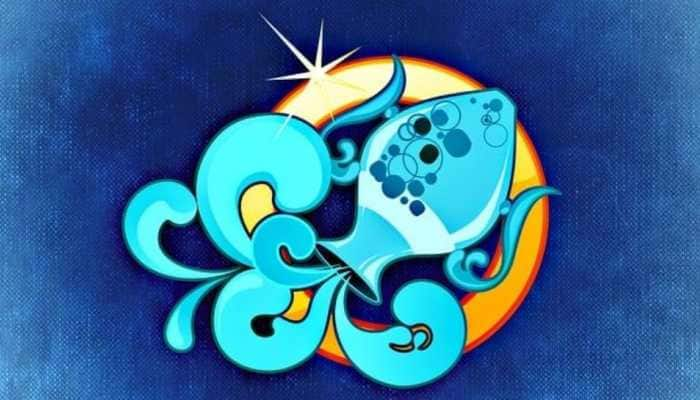



)
)
)
)
)
)
)
)
)
)
