Seamlessly Transfer Data From Android To iPhone Using ‘Move to iOS’ App
Before starting the transfer, make sure that the WIFI is turned on in your Android device. Also, plug your new iOS device and your Android device into the power source.
- Transfer data from Android to iPhone through ‘Move to iOS’ app.
- It enables the transfer of photos, video, audio, and other content.
- Make sure that the Wi-Fi is turned on in your Android device.
Trending Photos
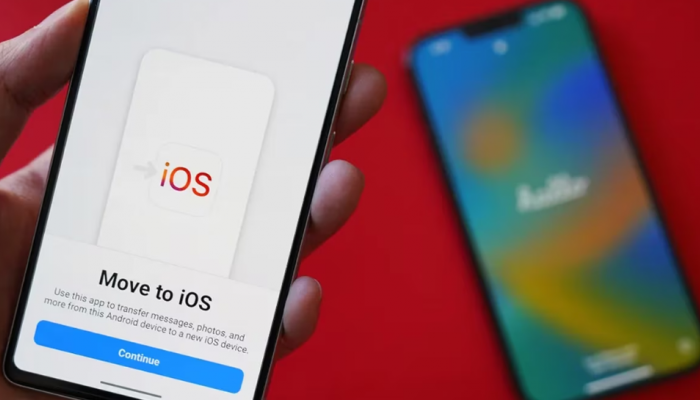) Transfer data from Android to iPhone through ‘Move to iOS’ app.
Transfer data from Android to iPhone through ‘Move to iOS’ app. Transferring data from Android to iPhone has now become very easy, all thanks to the ‘Move to iOS app’ feature. This feature allows the user to transfer their Android data such as photos, video, audio, documents and WhatsApp content as well to iPhone. The switch from Android to iPhone now has now become very simple after downloading the Move to iOS app on your Android device. Before starting the transfer, it is important to make sure that the WIFI is turned on in our Android device. It is also suggested that you plug your new iOS device and your Android device into the power source before moving the data.
Users should also analyse the amount of data needed to be transferred. If it exceeds the maximum capacity of the iOS device, then it will not be successful.
Here is a step-by-step guide on how you can transfer data from your Android Device to your iPhone:
Step 1: Turn on your iOs device and place it near your Android device. On the Quick Start Screen, tap on Set Up Manually option
Step 2: Search for the Apps & Data option on your iOS device and click on Move Data for Android option
Step 3: On your Android device, open the Move to iOS app if downloaded or else you can download the app after scanning the QR from your iPhone.
Step 4: After downloading, click on Agree Terms and Conditions to continue.
Step 5: On your iOS device, click on the option of Move from the Android Screen.
Step 6: A 10-digit or six-digit code will appear, which you have to enter in your Android device.
Step 7: After submitting the code, a temporary network will be created by your iOS device.
Step 8: Tap on Connect and the transfer window screen will appear on your Android screen.
Step 9: Choose your content and click on the ‘Transfer’ option.
Step 10: After all the data is transferred, click on the finish option on your Android device while on your iOS device click on continue to finish your set-up for the device.
You should also make sure that you leave your devices in isolation while the transfer is taking place. If there is any disturbance such as incoming calls or WIFi gets disabled, then the content won’t be transferred. Hence, the process will have to be repeated.
Stay informed on all the latest news, real-time breaking news updates, and follow all the important headlines in india news and world News on Zee News.
Live Tv







)
)
)
)
)
)
)
)
)
)
