Mass Delete Emails In Gmail: A Step-by-Step Guide To Clear Your Inbox
Follow these steps to efficiently clean up your Gmail inbox and regain control over your email management.
Trending Photos
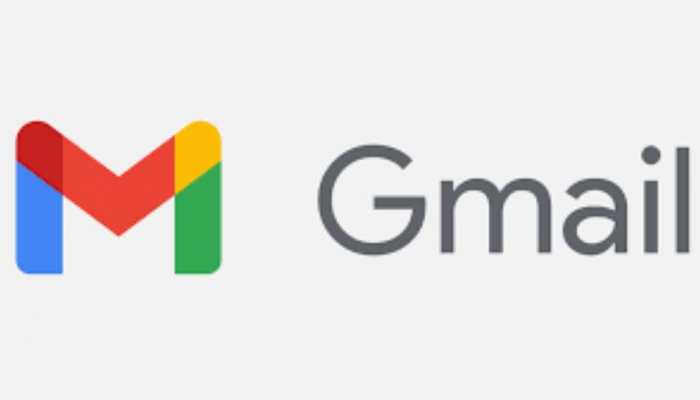) File Photo
File Photo New Delhi: Is your Gmail inbox overflowing with unwanted emails? Don't worry, deleting them all doesn't have to be a daunting task. Gmail offers convenient methods to mass delete emails based on specific dates, email addresses, and labels. Follow this step-by-step guide to regain control of your inbox clutter. Please note that these instructions are for the web version of Gmail.
Here Are Step-By-Step Guide To Mass Delete Gmail Messages In Several Ways:
By Sender's Email Address:
- Log in to your Gmail inbox.
- In the search bar, type from:[sender email address] and press Enter. For example, to delete emails from ramesh.kumar@gmail.com, type from:ramesh.kumar@gmail.com.
- Select all the found messages by clicking the checkbox at the top left corner of the screen.
- Click "Select all conversations that match this search" if you want to delete all messages from this sender across all folders.
- Finally, click the Delete button.
Before a Specific Date:
- Open Gmail and sign in to your account.
- In the search box, type before:YYYY/MM/DD, replacing YYYY/MM/DD with the desired date to delete emails before. For instance, to delete emails before July 1, 2023, type before:2023/07/01.
- Press Enter to perform the search, displaying a list of emails that match your criteria.
- Select the checkbox at the top left corner of the list to choose all emails on the current page. If you have multiple pages of results, click "Select all conversations that match this search" to select all emails in your search.
- Click the Delete icon at the top of the list to move all selected emails to the Trash folder.
Delete Read or Unread Emails:
- Open your Gmail account and sign in if necessary.
- In the search box at the top, type label:read or label:unread, depending on which emails you want to delete.
- Press Enter to perform the search, displaying either read or unread messages in your inbox.
- Select the checkbox at the top left corner of the list to choose all emails on the current page. If you have multiple pages of results, click "Select all conversations that match this search" to select all emails in your search.
- Click the Delete icon at the top of the list to move all selected emails to the Trash folder.
Follow these steps to efficiently clean up your Gmail inbox and regain control over your email management.
Stay informed on all the latest news, real-time breaking news updates, and follow all the important headlines in india news and world News on Zee News.
Live Tv







)
)
)
)
)
)
)
)
)
)
