Hide Your WhatsApp Chat With Secret Code: Step By Step Guide On How To Turn On WhatsApp Chat Lock
Hide Your WhatsApp Chat With Secret Code
)
WhatsApp had a year ago rolled out Chat Lock to help people protect their more sensitive conversations.The messaging app has launched secret code, which is an additional way to protect those chats and make them harder to find if someone has access to your phone or you share a phone with someone else.
Secret Code To Lock Your WhatsApp Chat
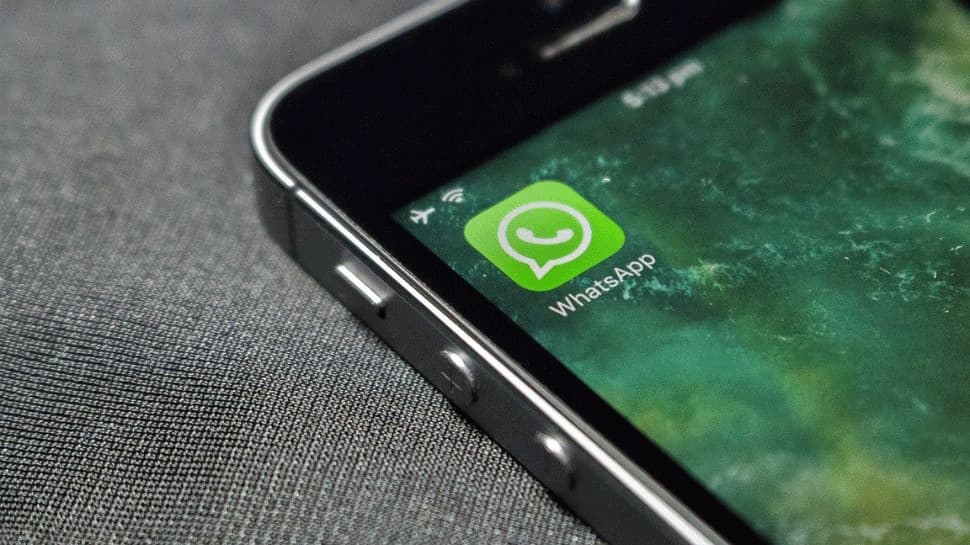
With a secret code you’ll now be able to set a unique password different from what you use to unlock your phone to give your locked chats an extra layer of privacy.
Hide Locked Chats From WhatsApp Chatlist

You'll have the option to hide the Locked Chats folder from your chatlist so that they can only be discovered by typing your secret code in the search bar.
Hide Locked Chats From WhatsApp Chatlist

You can choose to have them appear in your chatlist. Whenever there’s a new chat which you want to lock, you can now long press to lock it rather than visiting the chat’s settings.
How To Turn On Chat Lock On WhatsApp?

On your mobile device, swipe left or long press on the chat you want to lock.
Tap hamburger button or more options > Lock Chat.
Tap Lock this chat with fingerprint or Lock This Chat with Face ID.
How To Create A WhatsApp Secret Code
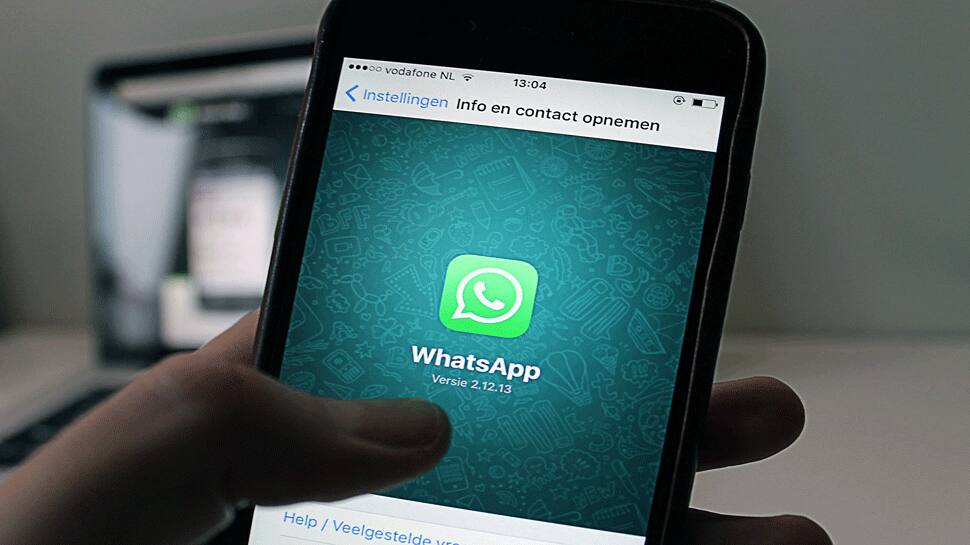
On your mobile device, go to your Locked Chats folder > Settings.
Tap Secret Code > Create Secret Code.
Create your code and tap Next.
Confirm your code and tap Done.
How To Change Or Turn Off Your WhatsApp Secret Code

You can change or turn off your secret code by going to your Locked Chats folder on your mobile device > Locked Chats > Settings > Secret code.
Trending Photos








